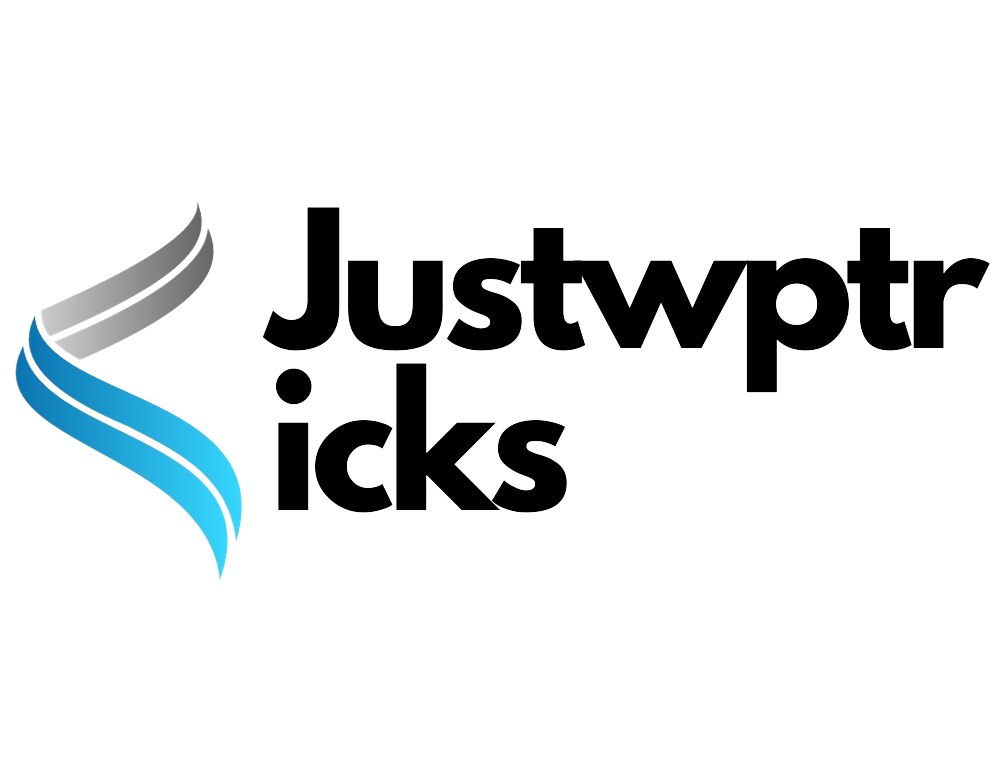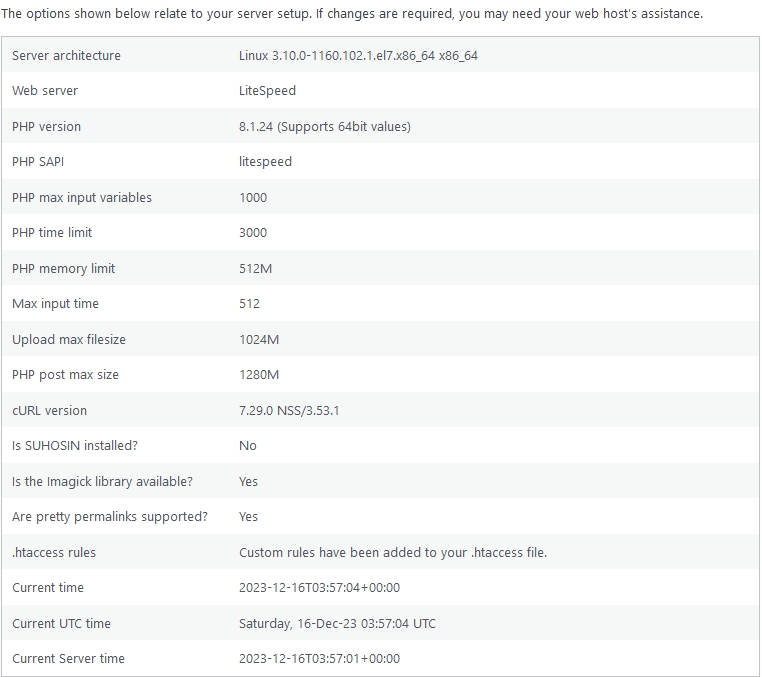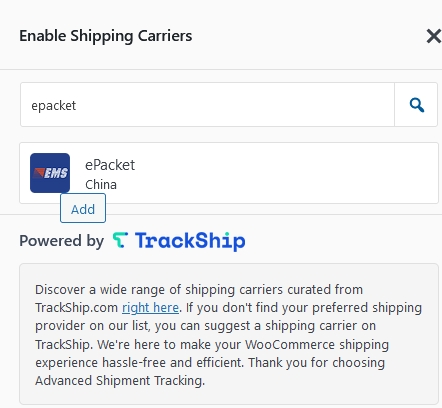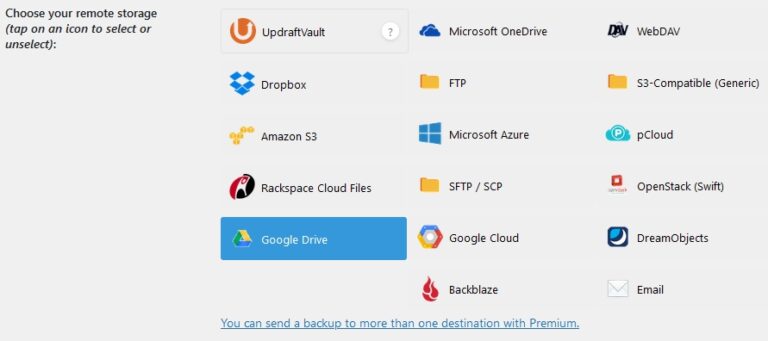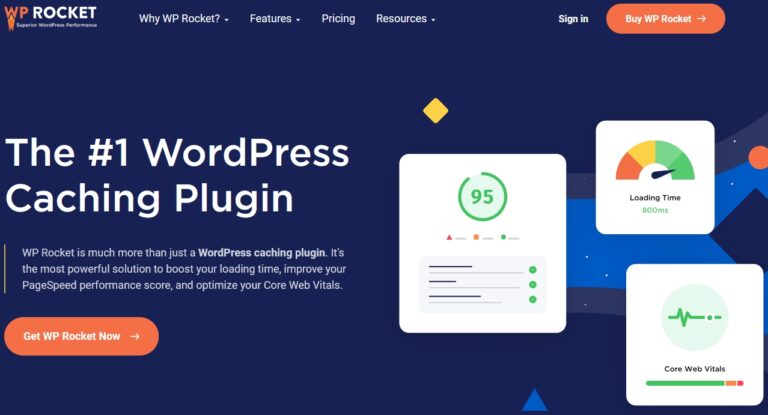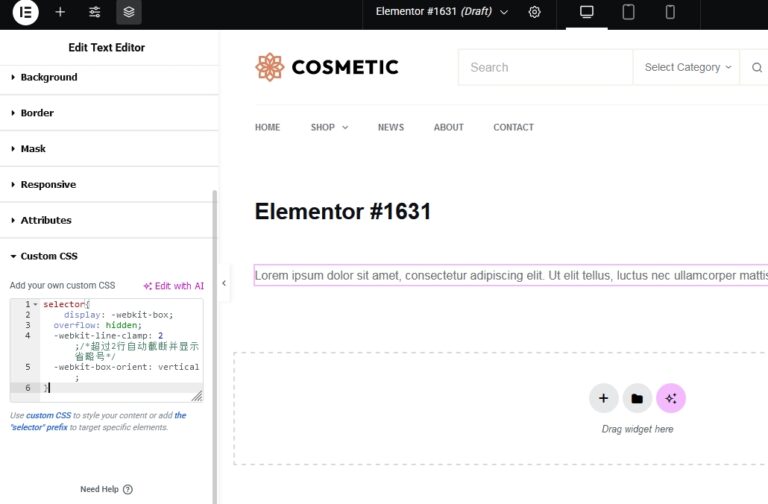Proven Tips to Boost Your WooCommerce Store Speed
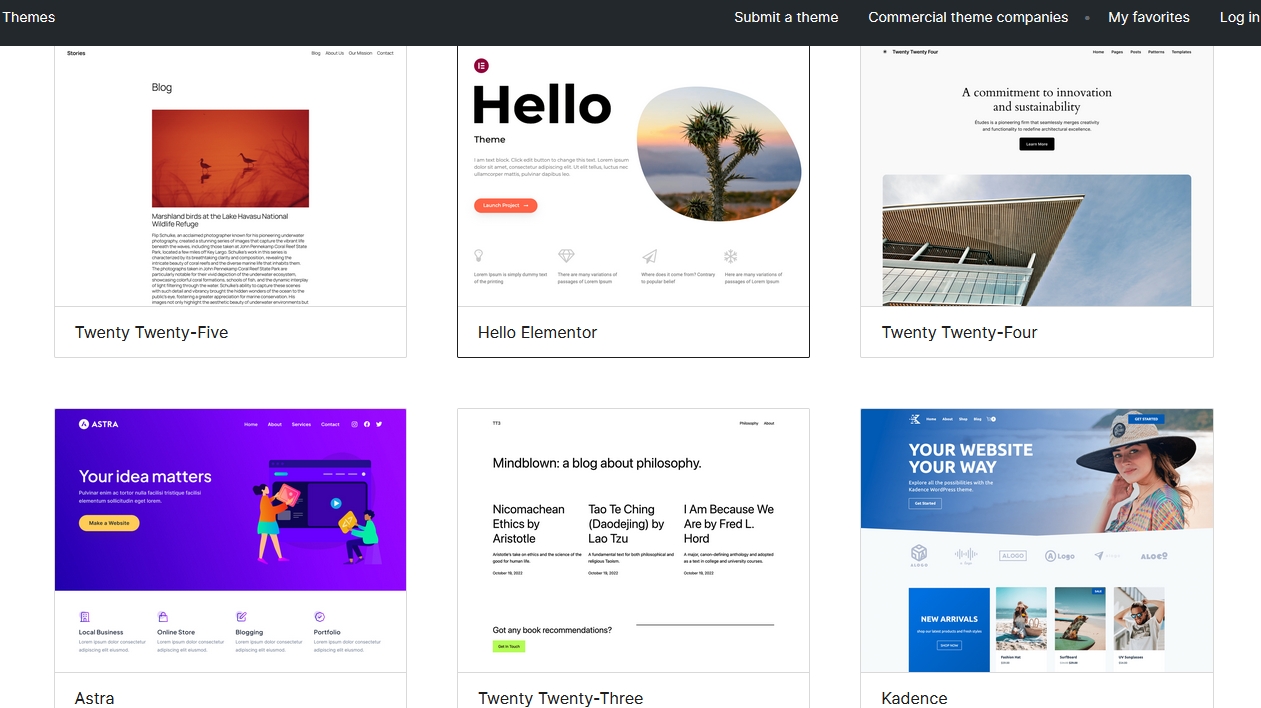
Modern online consumers have come to expect a seamless digital shopping experience. From sharp, high-definition visuals and embedded videos to features like live chat support, product reviews, real-time stock updates, and tailored recommendations — the demands are higher than ever. However, if these interactive elements are poorly optimized, they can significantly slow down your ecommerce site, causing potential buyers to lose interest in seconds.
WooCommerce stands out as the leading free ecommerce solution on the market, powering over 5 million websites and boasting more than 252 million downloads. One of its major advantages over other platforms is that it doesn’t charge transaction fees or take a percentage of your store’s earnings, making it a cost-effective choice for many online retailers.
When it comes to ecommerce, speed isn’t just a luxury — it’s a necessity. A slow-loading store can drive users away, damage your reputation, and result in missed sales opportunities. Performance directly impacts your SEO rankings as well, as search engines like Google prioritize fast, user-friendly websites. In a competitive market, every fraction of a second matters. That’s why it’s essential to ensure your WooCommerce site is fast, responsive, and capable of managing high traffic volumes without breaking a sweat.
How To Speed Up WooCommerce?
Contents
- 1.Start With Quality Hosting!
- 2.Choose a High-Performance WooCommerce Theme!
- 3. Be Selective With Plugins and WooCommerce Add-Ons.
- 4. Raise the WordPress Memory Limit
- 5. Optimize and Compress Images for Better Performance.
- 6. Use a CDN to Serve Static Content Faster
- 7. Speed Up Your WooCommerce Store with Caching.
1.Start With Quality Hosting!
Just like running a car with flat tires, no matter how many optimizations you make, your site won’t get any faster if it’s hosted on a lousy server. A significant portion of your site’s performance depends on the quality of your hosting.
Each type of hosting can be offered under multiple plans at different price points. So, when scouting for a hosting within your budget, look at the features offered to decide whether it fulfills your requirements.
WooCommerce sites are incredibly dynamic by nature. They generate a lot of data and requests that cannot be cached.
For instance, the checkout page is unique for each user and cannot be served from a cache. As a result, the server needs to be robust enough to run your site smoothly, even if your site attracts low traffic.
These are the recommended features you should look out for when deciding on a WooCommerce hosting plan.
- Server-level caching.
- Scalable infrastructure to handle surges in traffic and load.
- Automatic daily backups (hourly preferred) to ensure that your ecommerce data is safe and secure.
- A fully secure hosting platform.
- A web server software for faster load times and improved speed performance.
- Support for developer-friendly features: PHP 8, LXC containers, WP-CLI, Git, MariaDB, Staging environments, etc.
- High uptime with data centers spread all across the world. Go for the one that has servers close to where your target audience is.
A reliable 24/7 support team with a quick response time.
2.Choose a High-Performance WooCommerce Theme!
Selecting the right theme plays a major role in your WooCommerce store’s speed and user experience. With countless themes available, finding one that’s both visually appealing and optimized for performance can be a real challenge.
While feature-rich themes may look impressive, they often come with bloated code that slows down your site. For ecommerce stores, it’s critical to use a theme that’s fully optimized and compatible with WooCommerce from the start.
Although page builders like Elementor or Beaver Builder offer design flexibility, they often add unnecessary weight to your site. A better approach is to use a theme built for the native WordPress block editor, Gutenberg, which is more lightweight and performance-friendly.
Whether you choose a free or premium theme, always opt for one specifically designed for ecommerce. That way, you won’t have to rely on extra plugins to get essential features like product filters, shopping cart integration, or mobile responsiveness.
If you’re just starting out and working with a limited budget, a well-coded free theme is perfectly acceptable. You can always switch to a premium theme as your store grows.
To make a smart choice, first list all the must-have features your store needs. Then look for a theme that fulfills most of them natively — this will reduce the need for third-party plugins and prevent unnecessary performance issues.
Remember: your theme has a direct impact on your store’s speed. The lighter and more streamlined the theme, the faster your site will load. You can test the theme’s demo using tools like Google PageSpeed Insights to see how it performs before making a final decision.
3. Be Selective With Plugins and WooCommerce Add-Ons.
With over 60,000 free plugins available in the official WordPress directory—and even more premium options on the market—it’s easy to go overboard and install far more than your site actually needs.
While plugins can significantly enhance functionality, not all of them are optimized for every hosting environment. This is especially true for plugins related to speed optimization or site security, which may conflict with certain server configurations.
WooCommerce also offers a wide variety of extensions—both free and paid—that function much like regular plugins, expanding your store’s capabilities. While these can be incredibly helpful, it’s important not to overload your site with unnecessary tools.
There’s a common myth that having a lot of plugins always slows down your website. In reality, performance issues arise more from poorly coded plugins than from the sheer number installed. However, maintaining high performance is only possible if each plugin follows modern development standards.
The more plugins you use, the harder it becomes to assess their quality and compatibility. And unless you have technical expertise, evaluating code and performance impact isn’t always straightforward.
Worse still, some plugins can conflict with others, causing bugs, errors, or even site crashes. The risk of plugin conflicts increases significantly when your site relies on a large number of third-party tools.
That’s why it’s critical to be intentional with the plugins and WooCommerce extensions you choose to install. Stick to reputable, well-supported options and only add what’s truly necessary for your store’s functionality.
4. Raise the WordPress Memory Limit
By default, WordPress allocates only 32 MB of memory for PHP operations. If your site demands more resources, it may automatically try to boost the limit to 40 MB for single-site installations or 64 MB for multisite networks.
However, for a WooCommerce-powered store—which often requires more memory due to its dynamic features and extensions—this default limit is usually insufficient. When memory runs out, you might encounter errors like:
“Allowed memory size of xxxxxx bytes exhausted”
To ensure smoother performance, it’s generally advisable to increase the memory limit to 256 MB.
Before making any changes, always back up the original file you’re editing. That way, if something goes wrong, you’ll have a fallback and can easily restore the previous version without disrupting your site.
5. Optimize and Compress Images for Better Performance.
Images typically account for the largest portion of a website’s total page weight—especially on WooCommerce stores where product galleries, banners, and promotional visuals are abundant.
If not properly optimized, images can severely impact your site’s loading time and user experience.
According to data from HTTP Archive, a significant performance improvement—around 545 KB saved per page—can be achieved simply by implementing lazy loading for offscreen and hidden images.
Furthermore, setting JPEG compression to 85% or lower can reduce page weight by an additional 40.3 KB, as recommended by Google Lighthouse, a tool that assesses mobile website performance.
Here are five essential strategies to ensure your WooCommerce images are optimized for speed and efficiency:
- Select the appropriate image format (e.g., JPEG for photos, PNG for transparency, SVG for icons, and WebP for modern compression).
- Compress your images using effective tools before uploading them to reduce file size without sacrificing quality.
- Serve responsive images that automatically adapt to different screen sizes and resolutions.
- Implement lazy loading so offscreen images are only loaded when needed.
- Use a Content Delivery Network (CDN) to deliver images from servers closer to your users for faster access.
Since WooCommerce 3.3, several built-in improvements have been added, such as dynamic thumbnail resizing, background processing for image generation, and blurry placeholder fixes. These updates reduce the need for plugins like Regenerate Thumbnails, making image management more efficient.
If you’re building a new site, it’s best to compress and resize images before uploading. Recommended online tools for this include:
- Squoosh.app
- Compressor.io
- TinyPNG / TinyJPG
- Kraken.io
- Imagify.io
- ShrinkMe.app
Already have hundreds of images uploaded? You can still optimize them using WordPress plugins that automate compression. Some of the top-performing image optimization plugins include:
- ShortPixel
- Imagify
- reSmush.it
- Optimole
Most of these tools also come with built-in lazy loading features. Since WordPress 5.5, lazy loading has been included in core by default, making it easier than ever to enable.
Pro tip: Avoid using plugins that compress images directly on your server, as this can drain hosting resources. Instead, choose cloud-based services or optimize your images before uploading them for the best performance.
6. Use a CDN to Serve Static Content Faster
A Content Delivery Network (CDN) is a globally distributed system of servers, strategically positioned in various geographic regions. These server nodes—commonly referred to as Points of Presence (PoPs)—are designed to cache and deliver your site’s static assets such as images, CSS files, and JavaScript.
Advanced CDNs can even handle the delivery of dynamic content like streaming audio or video, further boosting site performance.
Even with a lightning-fast hosting server, your WooCommerce site’s speed can be limited by physical distance. This is where a CDN steps in—by delivering content from a server that’s geographically closer to the visitor, it reduces latency and improves Time to First Byte (TTFB).
Here’s how it works: when a visitor accesses your site, the CDN automatically routes their request to the closest available PoP, serving cached files directly. For example, if your store is hosted in the U.S. and a visitor from India lands on your page, the content is served from a server near India—resulting in faster load times and a smoother user experience.
The more global locations a CDN offers, the broader its coverage—and the better the performance for users across the world.
Beyond basic caching, many CDNs provide added functionality such as:
- Real-time image optimization
- HTTP/3 protocol support
- Hotlink protection
- Enhanced DDoS and firewall security features
To significantly boost your WooCommerce store’s load speed and resilience, integrating a reliable and fast CDN into your site infrastructure is a smart move.
7. Speed Up Your WooCommerce Store with Caching.
Caching involves storing copies of website data so that future requests can be served more quickly. This data can be saved either on the server or directly in the user’s browser.
Among all performance optimizations, caching is one of the simplest and most effective ways to make your WooCommerce site significantly faster.
Here’s what typically happens when someone visits your site: the DNS server locates your domain, the hosting server processes scripts, executes database queries, assembles the content, and finally delivers it to the user’s browser. This process is repeated for every single visitor—putting stress on the server, especially during high-traffic periods.
Now imagine hundreds or even thousands of users accessing your store at the same time. Without caching, your server has to perform those same resource-heavy tasks over and over again, resulting in slower load times and potential performance issues.
Caching solves this by reducing the workload. Instead of rebuilding each page from scratch for every visitor, WordPress can serve pre-generated versions of pages—similar to how static sites operate. This minimizes reliance on PHP and the database, dramatically improving response time.
There are two main categories of caching in web performance, each with their own techniques:
Server-Side Caching:
- OPcache (caches compiled PHP code)
- Object Cache (stores results of database queries)
- Page Cache (stores full HTML pages)
- CDN Cache (delivers cached content globally via a CDN)
Client-Side Caching:
- Browser Cache (saves assets like images, scripts, and stylesheets on the user’s device)
Not only does caching accelerate load times, but it also eases the strain on your server infrastructure, helping your WooCommerce store scale better under traffic.
8. Create a Mobile-First Experience for Your WooCommerce Store
As of 2022, over 5.3 billion people—around 66% of the global population—had access to the internet. More importantly, mobile devices have officially taken the lead over desktops when it comes to website traffic.
Since 2019, smartphones have accounted for more than half (52.6%) of all global web page views. In mobile-first countries like India and Nigeria, that number jumps above 70%.
Despite this massive mobile traffic, conversion rates on mobile still lag behind desktops—by over 50% in many cases. But as mobile hardware and software continue to evolve, there’s tremendous potential to close that gap.
Speed and mobile-friendliness play a big role here. In fact, 58% of smartphone users are more likely to purchase from a mobile-optimized site.
To evaluate how mobile-ready your WooCommerce store is, you can use tools like Google’s Mobile-Friendly Test or Lighthouse (via Chrome DevTools). These tools provide insights into how your site performs on mobile screens and flag any usability issues that might disrupt the experience.
The easiest way to ensure mobile compatibility is to use a responsive WordPress theme—ideally one designed with WooCommerce in mind. All the themes recommended earlier in this guide are mobile-responsive out of the box.
Here are a few best practices to optimize your store for mobile users:
- Simplify page layout: Avoid overwhelming mobile visitors with too much information or clutter. Keep product pages clean and easy to navigate.
- Enable smart search: If your store carries a large product catalog, help mobile users find what they’re looking for quickly. The WooCommerce Product Search plugin offers live filtering and instant results to enhance discoverability.
- Streamline the checkout flow: A faster, frictionless checkout increases mobile conversions. Fewer steps = better experience = more sales.
- Support information-based browsing: Many users visit ecommerce stores on their phones to compare prices or learn about a product. Make sure your product pages are informative and mobile-friendly—even if the purchase happens later.
In short, optimizing for mobile isn’t optional—it’s essential. Focus on delivering a smooth, fast, and intuitive experience across all devices to turn mobile browsers into loyal buyers.